The Dynamic Island on your iPhone is the adaptable area at the top of your screen that changes to show alerts, notifications, and activities in progress. It replaces the traditional notch and provides a more interactive way to stay informed without interrupting what you're doing. The Dynamic Island appears when your iPhone is unlocked. You can expand the activity to see more detail by touching and holding it, or swipe from the center to the right or left side. To collapse the activity and make the Dynamic Island smaller, swipe from the right or left side toward the center. You can also swipe from one side to the other to switch between two activities.
We've compiled some of the common icons and things you may see in your Dynamic Island below.
Dynamic Island Icons When on a Call
When you're on a call and navigate away from the Phone app, the Dynamic Island displays icons related to the call.
- Ongoing Call (Phone) Icon: This indicates that you have an active phone call in progress.
- Time (Numbers) Icon: Shows the duration of your current call.
- Incoming Sound (Green Waves) Icon: Represents the sound of the person you're talking to. The waves might change depending on their speech.
- Outgoing Sound (Yellow Waves) Icon: Indicates that your voice is being transmitted. These waves will likely move as you speak.
Incoming Call Icons
When you receive a call, the Dynamic Island will display these indicators.
- Not Picked (Phone Down) Icon: A phone handset with a downward-facing arc, indicating the incoming call has not yet been answered.
- Caller Identification (Letter/Memoji): You'll see either the first initial of the caller's name inside a grey circle or their Memoji (if they have one set as their contact photo).
Music Icons on Dynamic Island
When you're listening to music on Spotify or other music apps, the Dynamic Island displays information and controls.
- When you are listening to music, a music notification will display around the Dynamic Island. Select the Dynamic Island to return to the music app.
- You can quickly access music controls by selecting and holding the Dynamic Island to bring up your music player controls.

Clock App and Dynamic Island
When you have the Stopwatch or Timer running in the Clock app, the Dynamic Island will display these indicators.
- Stopwatch Icon: Indicates that the Stopwatch feature in your Clock app is currently active. As soon as you start, you’ll notice the countdown (timer) or elapsed time (stopwatch) appear in the Island. Long press to expand the controls (pause, reset, lap, cancel).
- Timer Icon: When you start a timer in the Clock app, the remaining time appears automatically in the Dynamic Island. Long press to see the Pause and Cancel buttons for the timer.

Maps Icons on Dynamic Island
When you start navigation in Apple Maps (driving, walking, transit, or cycling), the Dynamic Island shows a condensed view of your route: an icon (e.g. car), the next turn arrow, and either the distance to that turn or your ETA.
Tap or long‑press the Island to open a fuller Live Activity panel that displays additional info—full next‑steps list, remaining distance, and arrival time—plus controls like “Resume” or “End.”
Google Maps on Dynamic Island is similar. When enabled, starting navigation triggers a Dynamic Island Live Activity showing your next turn, a horizontal progress indicator along the bottom edge, and the ETA. Just like Apple Maps, tap or long‑press the Island to expand details (full upcoming‑turn list, cancel navigation), swipe to collapse, or swipe between Live Activities. Rerouting updates the Island in real time.

Microphone Icon on Dynamic Island
When you see a little orange microphone icon (either a dot or square) show up in your Dynamic Island, it isn’t an errant notification—it’s a privacy indicator telling you that some app is actively using your iPhone’s microphone. You'll see this during phone calls (including WhatsApp/FaceTime calls), Voice Memos, Siri, Dictation, screen recordings, and other third-party apps.
An orange dot or square means your mic is in use by an app. When it's both your camera and microphone that are active, you'll instead see a green dot.
To find our which app is using your mic, swipe down from the top‑right corner. Under “Now Playing” you’ll see the app name listed next to the microphone icon.
Screen Recording and Dynamic Island
If you see a red dot in Dynamic Island, it's likely related to screen recording. Once you start a screen recording - by swiping down from the top‑right and tapping the Screen Recording button - you'll see Dynamic Island expand and show you a 3-2-1 countdown before capturing starts.
Once recording begins, Dynamic Island stays expanded as a red pill showing a live timer (elapsed seconds). Even if you switch apps or lock your phone, the red pill remains, so you know recording is in progress.
To stop a recording, either tap the red pill or long‑press it to expand into a stop button. Tap the Stop icon in the expanded view to end recording and save the video.
If you don’t want the red pill or notch animation showing up in your final video, you can swipe it away before the countdown finishes:
-
After tapping Record in Control Center, watch the 3‑second countdown in Dynamic Island.
-
Swipe inward (from either edge of the cutout toward center) before “1” disappears.
-
The countdown and subsequent red pill won’t be captured, leaving you with a notch‑free recording
AirDrop Icon on Dynamic Island
When you're using AirDrop to send or receive files, the Dynamic Island provides these visual updates. When you tap the Share button and choose AirDrop, the Dynamic Island first animates as it searches for nearby devices—little blue circles appear, pulsing gently to show your iPhone is “looking” for recipients. Once you pick a device, the Island displays that device’s name or avatar alongside an evolving progress ring. As files move over Wi‑Fi and Bluetooth, the ring gradually fills, visually tracking the upload or download percentage in real time.
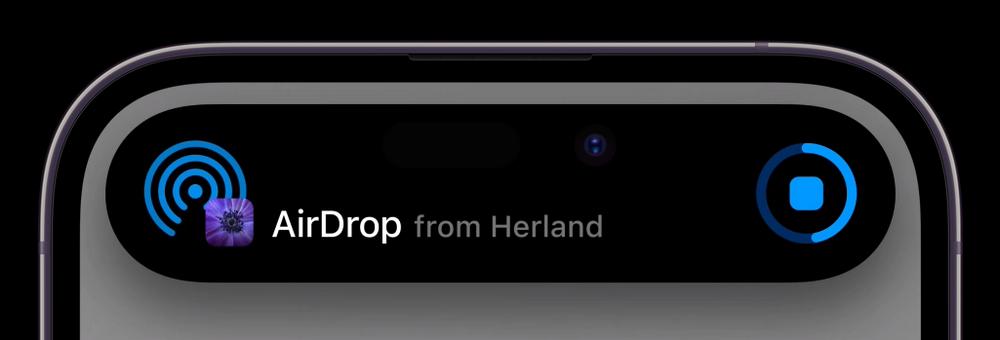
On the receiving end, Dynamic Island springs to life with an incoming‑transfer prompt. You’ll see the sender’s device icon and a brief summary—accept or decline controls appear inline, so you don’t have to leave whatever app you’re in to confirm the transfer. Once you tap “Accept,” the same progress animation takes over, and the Island stays visible throughout the download.
Lock/Unlock Icons on Dynamic Island
When your iPhone is locked, the Dynamic Island can display these icons related to its locked state.
- Lock Icon: Indicates that your iPhone is currently locked and requires a passcode, Face ID, or Passcode to unlock.
- Face ID (Face in Square) Icon: When you attempt to unlock your iPhone using Face ID, you'll see this icon, which signifies that the Face ID system is actively scanning your face for authentication.
- Unlocked (Open Lock) Icon: Visually confirms that your device is now unlocked and accessible.
- Unlocking with Face ID (Blue Circle) Icon: Indicates that Face ID is in the process of authenticating your face to unlock the iPhone.
AirPods Connection Icons on Dynamic Island
The moment your AirPods case pops open or you manually connect a pair, Dynamic Island springs to life with a brief animation and an audio‑device icon to let you know the link is established.
Once connected, you’ll often see two distinct symbols side by side in the Island:
-
AirPods icon: A small graphic of earbuds confirms that an Apple audio device is active.
-
Battery ring: Encircling that icon is a coloured arc whose fill level matches the case or earbuds’ remaining charge
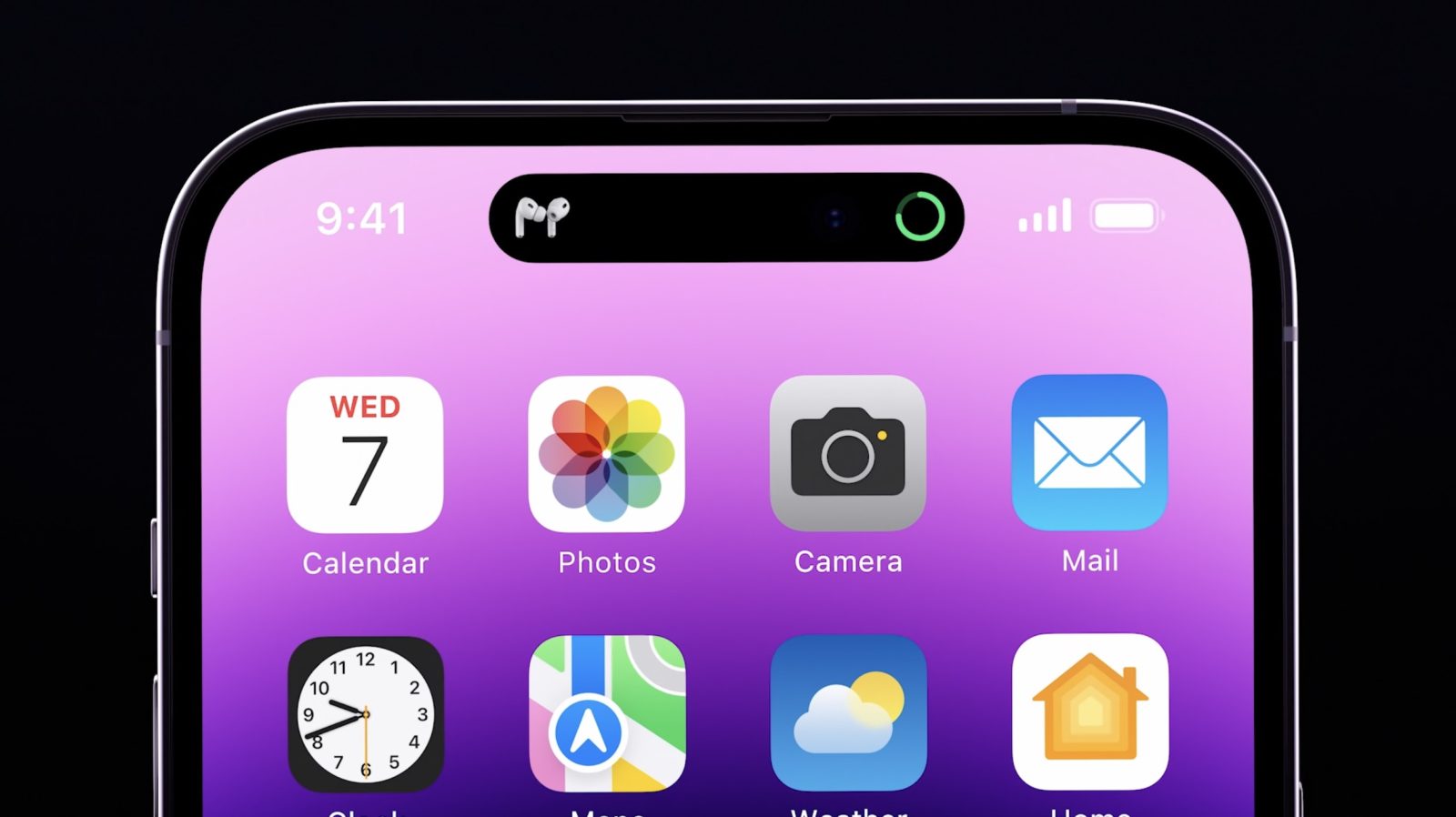
Tapping or long‑pressing Dynamic Island during this display expands it into a Live Activity card showing detailed battery percentages for left and right buds—and even the charging case if it’s open nearby. If you double‑tap one bud to invoke playback controls or activate Siri, the Island seamlessly pivots to show media‑control buttons without interrupting the connection status view.
Dynamic Island and its Benefits
The Dynamic Island is designed to be interactive. You can tap or touch and hold the Dynamic Island to access more controls or information related to the activity. For example, you can tap the Dynamic Island to return to the app it's monitoring or touch and hold it to expand the information and see more details.
The Dynamic Island is a versatile feature that enhances the iPhone user experience by providing quick access to information and controls. By understanding the meaning of the various icons, you can take full advantage of this feature and stay informed about what's happening on your iPhone.

